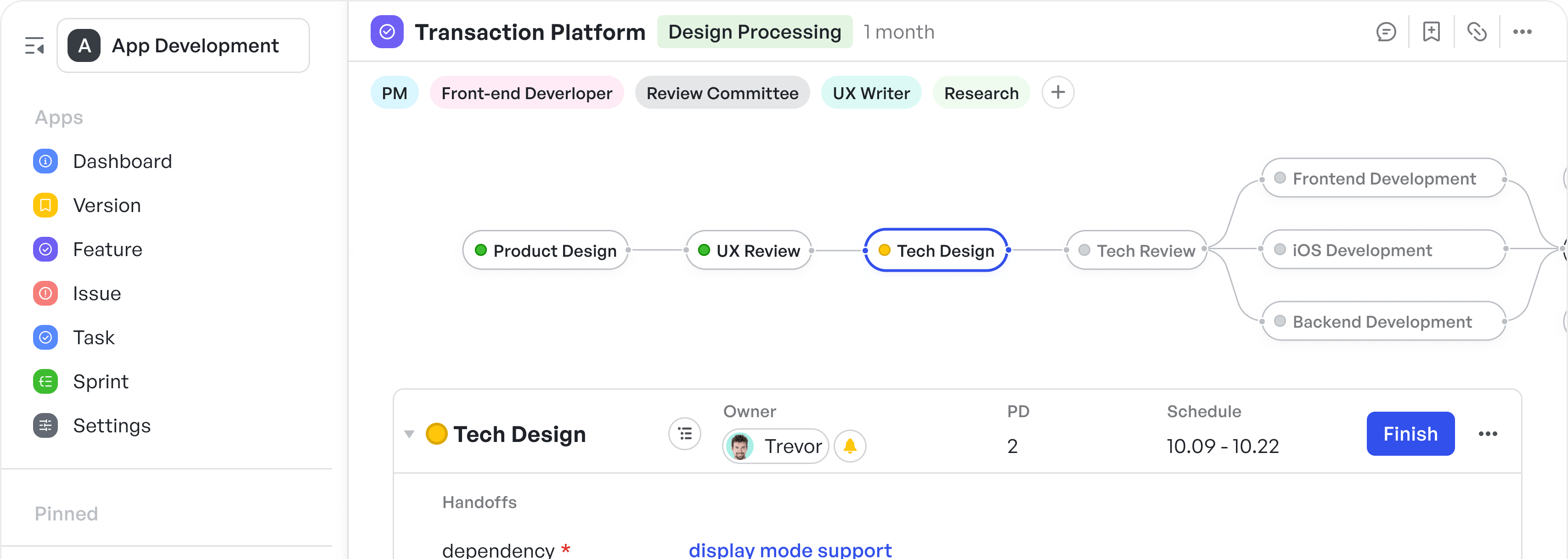How to Effectively Write Project Documentation
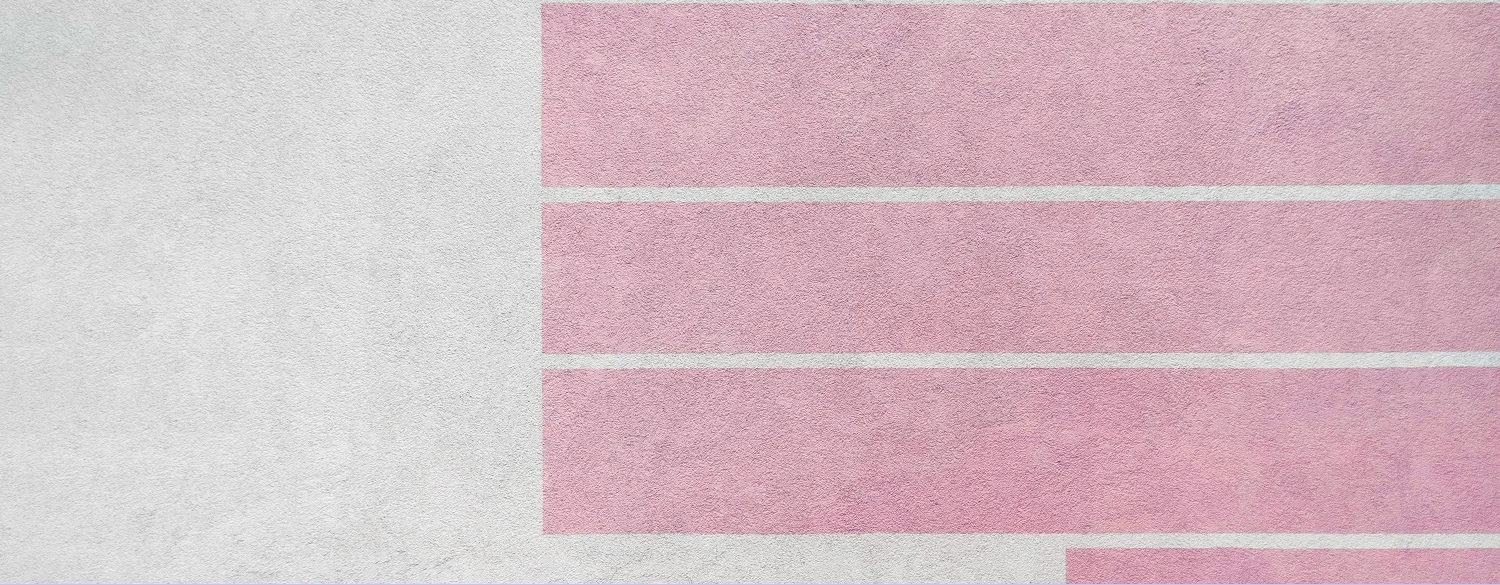
Why do we keep asking questions we’ve already answered?
The answer lives inside your project’s documentation, somewhere between the dense requirements doc, last updated two months ago, and the meeting notes saved as “final_final_v2.”
When teammates miss requirement or duplicate work, it’s not because the information doesn’t exist but because it’s unusable. You have information that is:
- Buried in poorly labeled, disorganized folders
- Locked in formats too dense to quickly scan
- Lost in versions too inconsistent to trust
And so, teams fall back on what “feels” faster: Slack pings, multiple meetings, and guesswork. But the cost? Wasted time, broken alignment, and a constant drag on momentum. It doesn’t have to be this way.
Modern teams need documentation that moves with them. In practice, this means using collaborative documentation tools that are cloud-based, editable in real time, and integrated into their daily workflows.
To solve these documentation challenges, teams are adopting project documentation best practices and turning to platforms like Meegle that centralize and streamline updates.
But before we get there, let’s discuss what “good” project documentation actually looks like and explore how to create documentation that is readable, reusable, and real-time ready using the right documentation tools for teams.
What is project documentation?
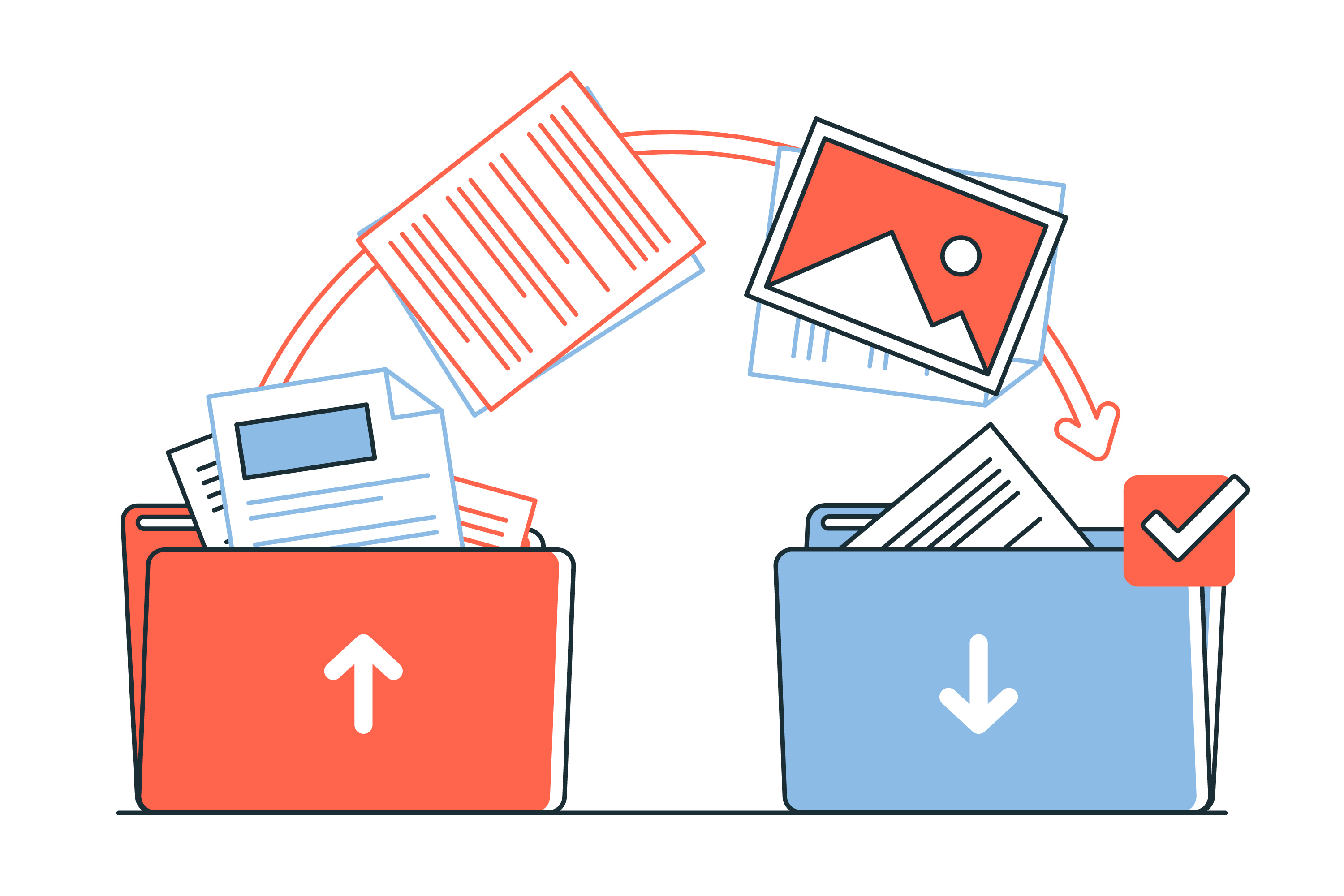 Product documentation (Source: Freepix)
Product documentation (Source: Freepix)Project documentation is the organized process of creating, managing, and updating all the records produced during a project's lifecycle. This includes everything from project charters and technical specifications to meeting notes, approvals, and retrospectives.
Unlike a static archive, project documentation serves as:
- A strategic asset for internal alignment, especially cross-functional project collaboration
- A risk mitigation and continuity mechanism, ensuring institutional knowledge persists even when tools fail, or teams change
- A decision trail that improves both transparency and auditability, particularly in high-stakes or regulated environments
Why is project documentation important? What are its benefits?
Project documentation is essential because it ensures clarity, alignment, and accountability across all stages of a project. It preserves institutional knowledge, supports informed decision-making, and enables teams to work efficiently.
According to Glean’s report on hybrid workplace habits, 26% of workers spend 5 hours a day recreating or searching for existing information because their documentation is poorly structured or hard to access.
Some of the benefits of project documentation include:
- Supporting continuity across handoffs and turnover: Whether onboarding a new team member mid-sprint or resuming a paused initiative, documentation shortens ramp-up time. It ensures critical knowledge isn’t person-dependent.
- Anchoring project decisions to data: Decisions made under pressure don’t always go well. Documentation links decisions to assumptions, data points, and constraints so you can revisit the “why” behind the “what.”
- Building resilience into workflows: If a tool fails, access is lost, or leadership changes mid-project, documentation serves as the recovery point. It preserves structure in uncertain moments.
- Enabling structured post-mortems and learning cycles: Lessons learned become anecdotal and unverified, making it harder to identify patterns or root causes. A strong document trail allows teams to analyze missteps with context and improve future planning.
- Operationalizing accountability across decisions: Clear documentation provides decision logs and approvals, tying outcomes to specific stakeholders. This minimizes finger-pointing and encourages responsibility around change.
Types of project documentation
There are four main types of project documentation:
| Types | Purpose and Strategic Role | Common Inclusion and Practical Function | Associated Files and Records |
|---|---|---|---|
| Functional Specification Documents | Functional specifications are the contract between intention and execution. Expert teams treat these documents as testable agreements, embedding acceptance criteria, edge cases, and even known trade-offs. When integrated into systems like Jira or Meegle, specs serve as real-time references that move with the sprint cycle. | - Functional requirements (feature definitions and use cases) - System behavior outlines (input/output expectations) - Design constraints and assumptions - Acceptance criteria and testing approach - Cross-references to design mockups and business rules | - Requirement documentation (Defines functional and non-functional needs) - Work Breakdown Structure (WBS) (Breaks down deliverables into manageable components) - Project plan (Combines scope, timelines, risks, and resources, usually references specs) - Statement of Work (SOW) (Outlines technical and functional deliverables in contracts) - Quality Assurance (QA) Plan (Includes acceptance criteria, test strategies, and defect thresholds) |
| User Documentation | This doc is the bridge between design intentions and real-world application. Best user docs are task-oriented and layered by proficiency — novice users need walkthroughs, while power users benefit from shortcuts and deeper guides. Smart teams embed docs in-product or as tooltips. | - Step-by-step guides - Tutorials with embedded media - In-app walkthroughs or overlays - Troubleshooting articles - Training decks and self-paced learning modules | - Project retrospective / Lessons learned (Though internal, this helps future project “users” learn from past actions) - Communication plan (Clarifies how updates, instructions, and results are delivered to stakeholders) - Meeting minutes (Supports understanding for those not present, part of internal "user" docs) |
| Process Documentation | Strategic teams use these docs for retrospective intelligence and stakeholder management. They enable auditing, delivery quality control, and repeatability across projects. | - Project charters and stakeholder briefs - Timeline plans (Gantt charts, WBS) - Change management logs and risk registers - QA plans and SOPs - Governance docs (non-conformance reports, audit trails, business continuity plans) | - Project charter (Authorizes the project and outlines roles/goals) - Risk Management Plan (Prepares for uncertainties) - Change log (Tracks modifications to scope/timeline) - Issue log (Captures blockers, defects, and status) - Business case (Outlines ROI and strategic justification) - Project closure document (Confirms all work is done and contractually closed) |
| Technical Documentation | Enables debugging, scaling, and onboarding. Captures system architecture, integration logic, and dependencies — critical for regulated environments and future engineers. Ensures traceability from models to runtime behavior. | - System architecture and tech stack overviews - API documentation and integration contracts - Data models, ERDs, and flowcharts - Source code annotations and version history - Infrastructure-as-code or deployment templates | - Financial plan (Includes system architecture for cost control and infrastructure) - Resource plan (Maps systems, tooling, and teams tied to technical delivery) - Environmental impact report (Typically required for engineering, IT, or infrastructure-heavy projects) - Economic impact report (Often part of broader technical feasibility and assessment) |
Examples of project documentation
Below are sample excerpts from typical project documents, illustrating how different types of documentation are structured:
Project charter
- Document title: Website Redesign Initiative
- Objective: Modernize UI, improve mobile UX, and reduce bounce rates by 25% in Q4
- Stakeholders: Marketing, Product, IT
- Constraints:
- Budget: $50,000
- Timeline: Delivery by October 15
- Budget: $50,000
- Key deliverables: New homepage, mobile-responsive templates, CMS upgrade
- Approval: Signed off by Project Sponsor and Project Manager
Project plan
- Document title: Mobile App Development Roadmap
- Scope: Build MVP for iOS and Android by December
- Phases:
- Design (2 weeks)
- Development (8 weeks)
- QA (2 weeks)
- Launch (2 weeks)
- QA (2 weeks)
- Development (8 weeks)
- Design (2 weeks)
- Milestones:
- UI Mockups Complete
- Beta Release
- UAT Sign-off
- Beta Release
- UI Mockups Complete
- Risks:
- Feature creep
- Dependency on backend APIs
- Feature creep
- Resources:
- 1 Project Manager
- 2 Developers
- 1 QA Engineer
- 1 UX Designer
- 1 QA Engineer
- 2 Developers
- 1 Project Manager
Quality Assurance (QA) Plan
- Document title: QA Plan – E-Commerce Checkout Module
- Objective: Ensure the new checkout flow functions as intended across browsers and devices, meets performance benchmarks, and complies with PCI-DSS standards.
- Scope: Covers unit testing, integration testing, regression testing, and user acceptance testing (UAT) for the new checkout process.
- Key components:
- Acceptance criteria:
- Transactions must complete within 3 seconds
- Must support Visa, MasterCard, PayPal
- Error handling must trigger clear UI messages for invalid inputs
- Test Strategy:
- Manual functional tests for UI behavior
- Automated regression tests using Selenium
- Load testing with JMeter for 1,000 concurrent users
- Defect Thresholds:
- No critical defects at launch
- Max 3 low-severity known issues allowed if documented and accepted
- Test Environments:
- Dev, Staging, and Pre-Prod
- Roles and Responsibilities:
- QA Lead: Test plan oversight
- Developers: Unit test coverage
- Product Owner: Final UAT sign-off
- Developers: Unit test coverage
- QA Lead: Test plan oversight
- Roles and Responsibilities:
- Dev, Staging, and Pre-Prod
- Test Environments:
- Max 3 low-severity known issues allowed if documented and accepted
- No critical defects at launch
- Defect Thresholds:
- Load testing with JMeter for 1,000 concurrent users
- Automated regression tests using Selenium
- Manual functional tests for UI behavior
- Test Strategy:
- Error handling must trigger clear UI messages for invalid inputs
- Must support Visa, MasterCard, PayPal
- Transactions must complete within 3 seconds
- Acceptance criteria:
- Approval: Signed by QA Lead, Product Owner, and Project Manager
How to get started with project documentation
Before drafting project documentation, ensure a solid foundation to keep content purposeful, usable, and scalable.
To guide this process, start with a project documentation checklist:
Foundational documentation planning
- Define users and usage: Clarify who will use the documentation; developers, managers, clients, and in what context (training, reference, compliance).
- Identify project variables: List key stakeholders, constraints (budget, time), dependencies (systems, teams), and risks to tailor documentation relevance.
- Create a hierarchical structure: Design a clear top-down documentation hierarchy (overview → modules → tasks) for consistent navigation across all documents.
Information hierarchy and retrieval
- Progressive disclosure: Present must-know information first (summary, actions), with detailed content available via links or expandable sections.
- Metadata tagging: Use tags (e.g., version, status, owner) for fast, filtered search across documents.
- Static vs. dynamic format: Choose static doc (PDFs, versioned files) for audits and compliance; opt for dynamic documentation structures (wikis, live docs) if updates are frequent.
Key elements of effective project documentation
1. Project overview
It includes the problem statement, project objectives and value proposition. It's important to avoid generic "we want to improve performance" language. Be sharp: “System latency must decrease from 2.5s to under 1.2s for 95% of users in APAC.”
This anchors the entire project and explains why it exists, keeping teams focused when priorities shift mid-project.
2. Scope and deliverables
Here, you define clear inclusions and exclusions and expected outcomes. Use a “Scope Fence” diagram, a visual showing what sits inside and outside the boundary. Write “what we will NOT do” explicitly.
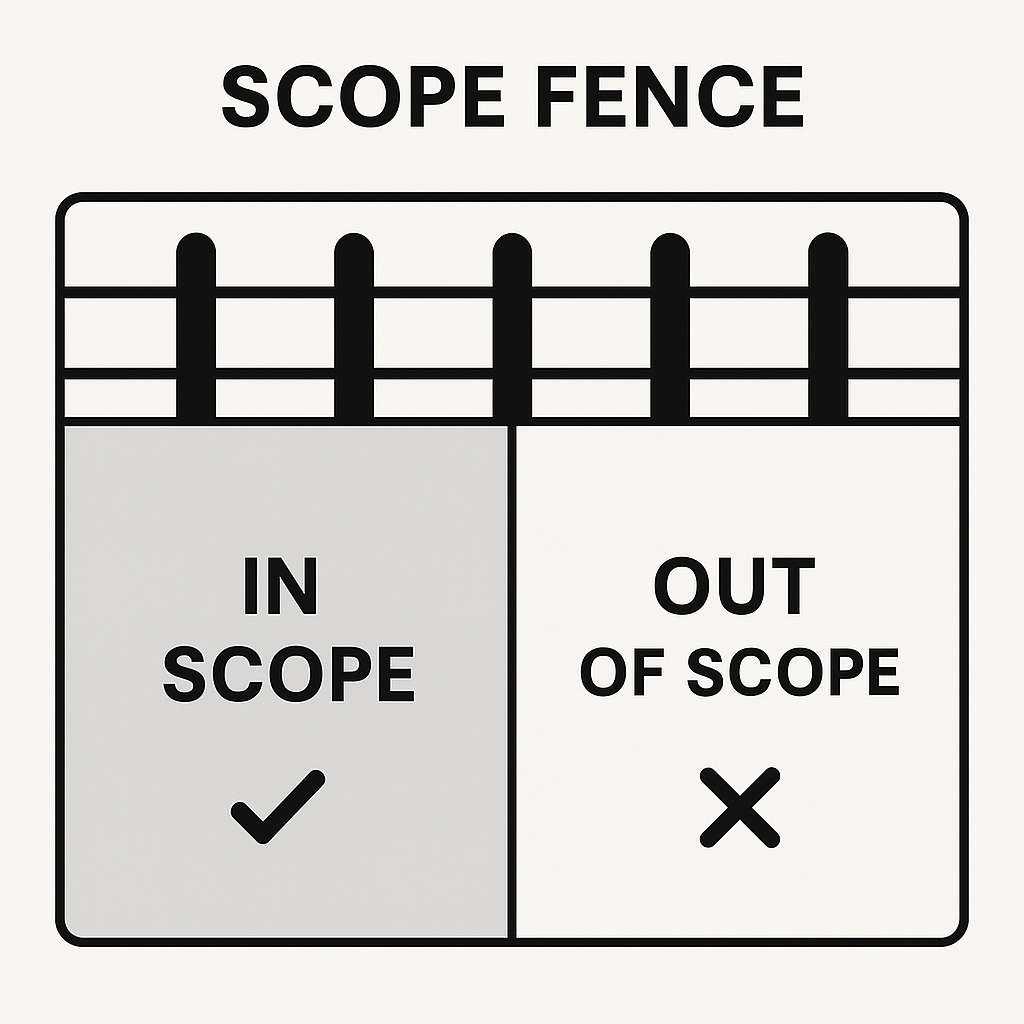 Scope fence diagram
Scope fence diagram3. Timelines and milestones
Use a hybrid model to track deadlines and key decision points - Gantt Charts for detail-oriented tracking and roadmaps for high-level executive reporting. Tag milestones with dependencies (e.g., “Design sign-off → Dev Start”).
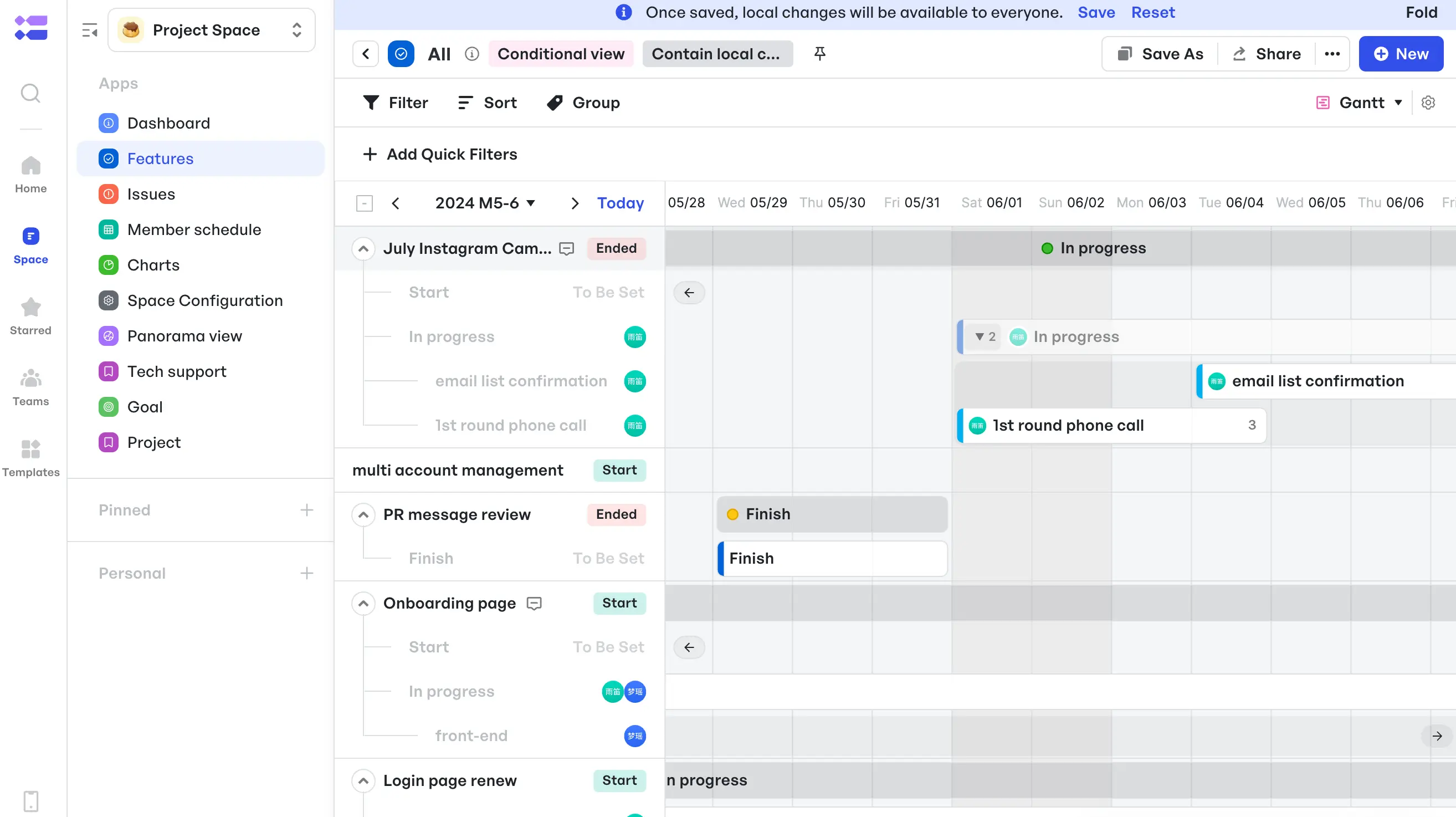 Gantt Chart in Meegle
Gantt Chart in Meegle4. Roles and responsibilities
This focuses on who’s accountable, who’s consulted, and who executes. Use a RACI matrix, but go further to attach names to roles and communication channels.
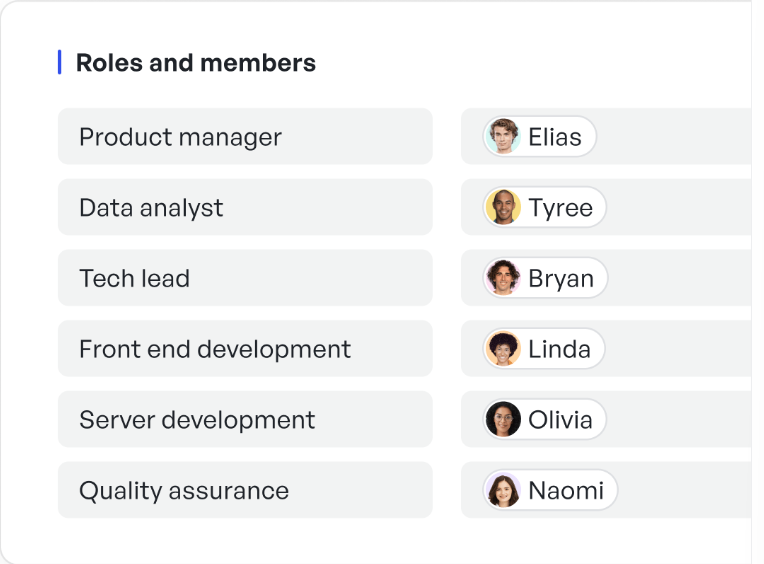 Defined roles for each arm of the project's owner
Defined roles for each arm of the project's owner5. Risk management and contingency plans
Address the potential risks, mitigation steps and draw up backup plans. Add a “Trigger + Response” pair next to each risk, e.g., if vendor delay > 5 days, then activate local fallback supplier.
6. Project progress and status reports
Use real-time dashboards with indicators like % complete and color markers on task statuses. This ensures project managers are not chasing updates, and exposes issues before they fester.
With Meegle, teams can streamline this process using its built-in Progress Report plugin. It allows configurable update conditions ranging from core data locks to flexible syncs. Users can also notify stakeholders directly, attach key files, and maintain an editable history of updates all in one place.
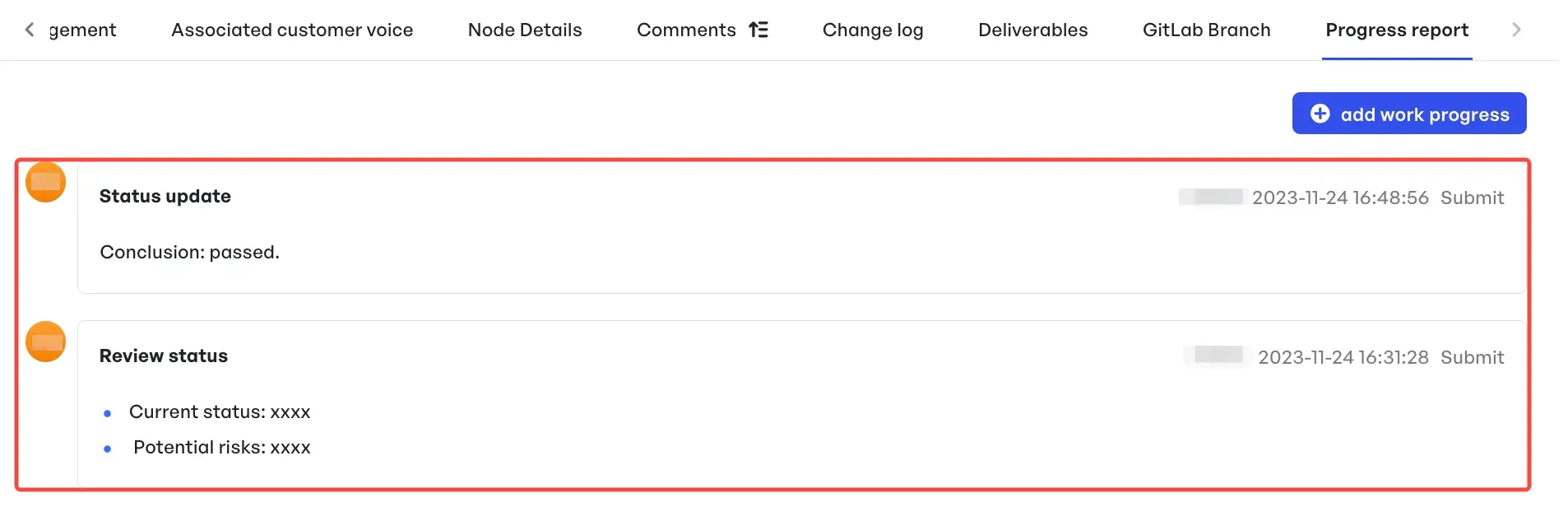 Meegle's project progress report
Meegle's project progress report7. Post-project analysis and learnings
This provides room to capture tribal knowledge and feed continuous improvement. You can replace vague retrospectives here with a structured team reflection model - “Wins, Wounds, Wisdom” used by many leaders to drive continous improvement.
- Wins – What drove success
- Wounds – Costly mistakes
- Wisdom – New practices for future projects
How to create project documentation that people actually use (Step-by-step guide)
Here's how high-functioning teams build documentation that earns its place in the workflow.
We’ll use Meegle throughout this section to illustrate how each step can be implemented in practice.
Step 1: Centralize information in one accessible location
Siloed documentation fragments context and introduces duplicate truths or conflicting information. Implement a single source of truth across the project ecosystem and back it up with standardized taxonomies, unified access controls, and real-time syncing from integrated tools.
To do this effectively, you can:
- Use a centralized project documentation tool (e.g., Meegle)
- Apply document lifecycle policies: draft, reviewed, active, and archived
- Set up role-based access control so contributors and stakeholders have project visibility
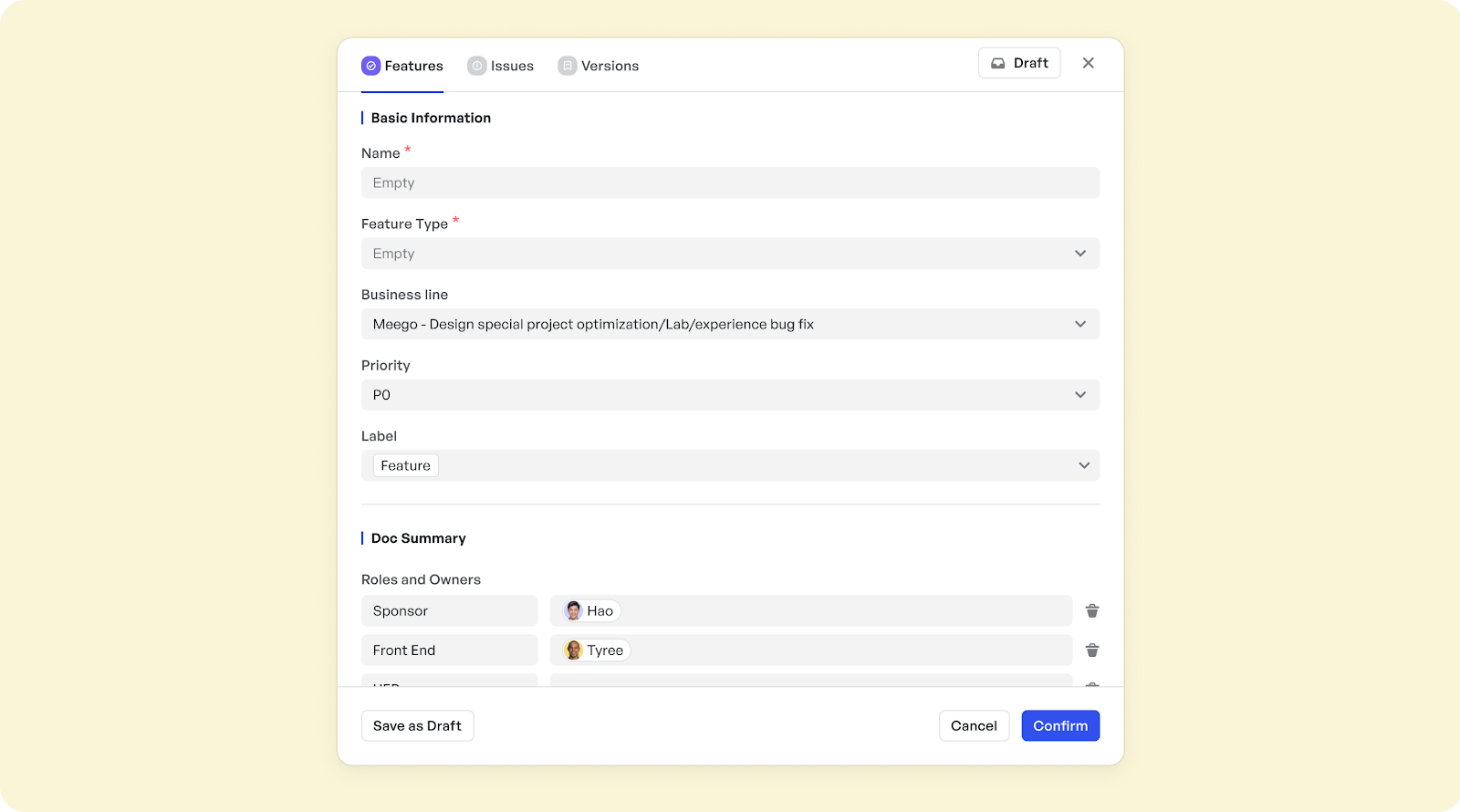 Meegle role-based access control
Meegle role-based access controlStep 2: Frame the project in structured phases
People consume documentation more easily when they understand where they are on the journey. Instead of a single wall of text or unfiltered task dump, break the project into:
- Initiation
- Planning
- Execution
- Monitoring
- Closure
An example of this in application is documenting your software development team's product planning phase with wireframes, feature briefs, and approval checklists tied to that phase so future teams can retrace how priorities evolved.
You can use phase or goal-specific templates with required metadata fields (e.g., phase goal, owner, dependencies, decision date). This reduces ambiguity and forces intentionality during phase transitions.
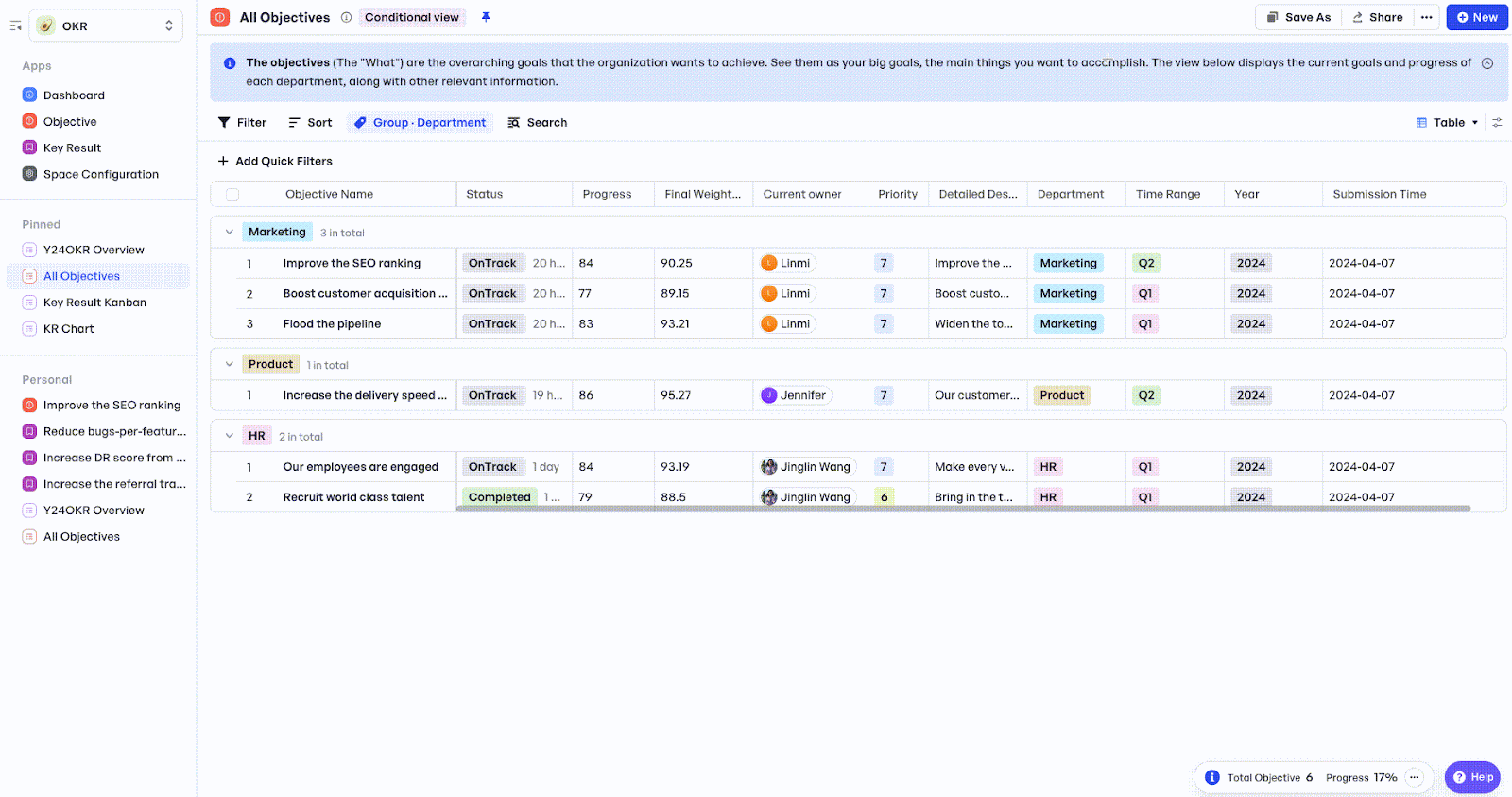 Meegle OKR template
Meegle OKR templateStep 3: Organize documentation by subjects
Adopt a dual-structure system. Think of it like tagging your documentation across two axes:
- What is it about? (Design, Security, QA, Stakeholder Feedback)
- When is it relevant? (Initiation, Sprint 3, Post-mortem)
Organizing project documentation by topic improves searchability and structure. You can build a documentation schema with custom tags like
- #phase:QA,
- #type:decision,
- #owner:ops,
and enforce these tags through automations or conditional templates.
This way, you can filter docs contextually, for example, “show all decisions made in the execution phase about deployment security,” instead of hunting through folder names.
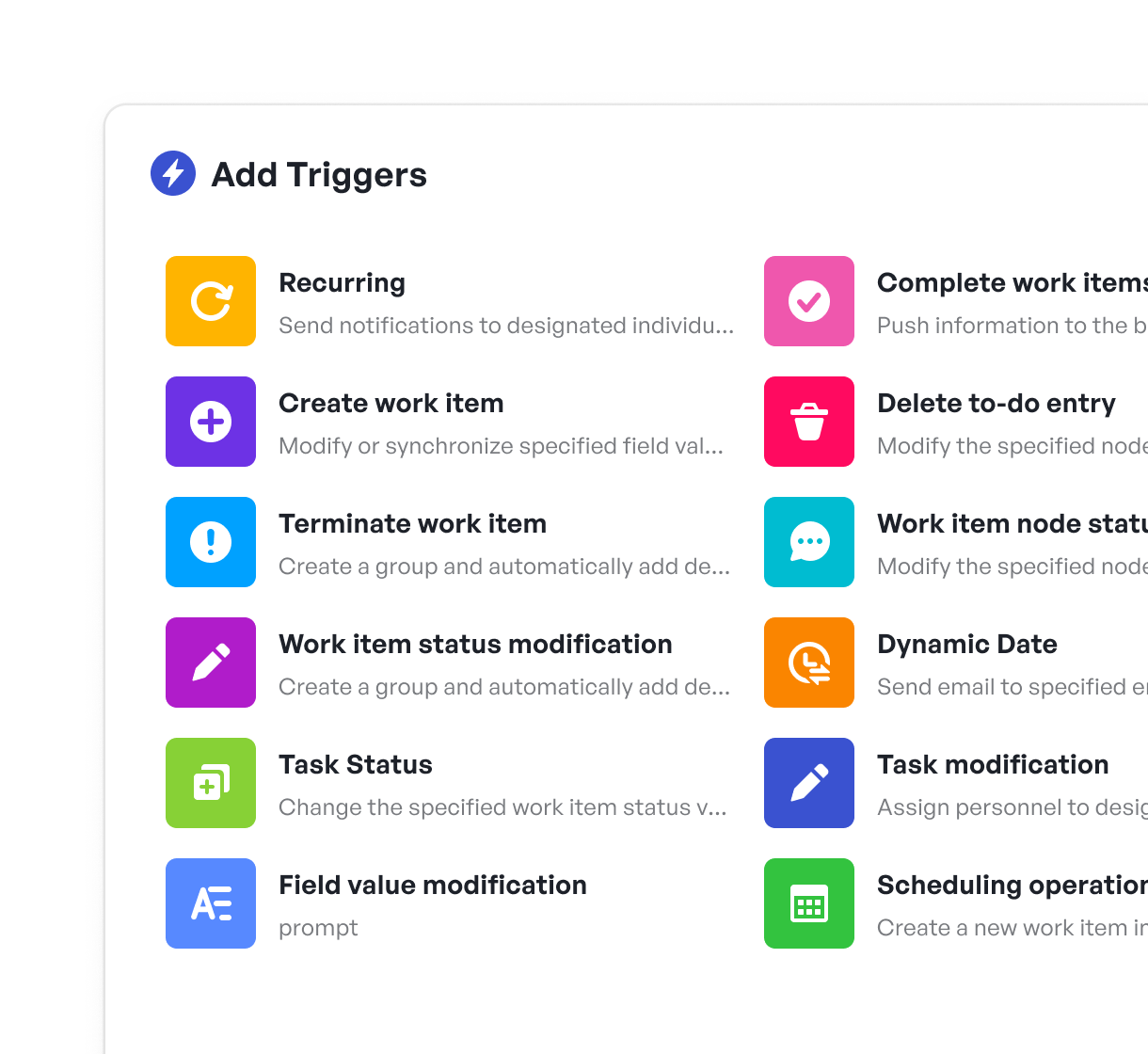 Meegle automation trigger types
Meegle automation trigger types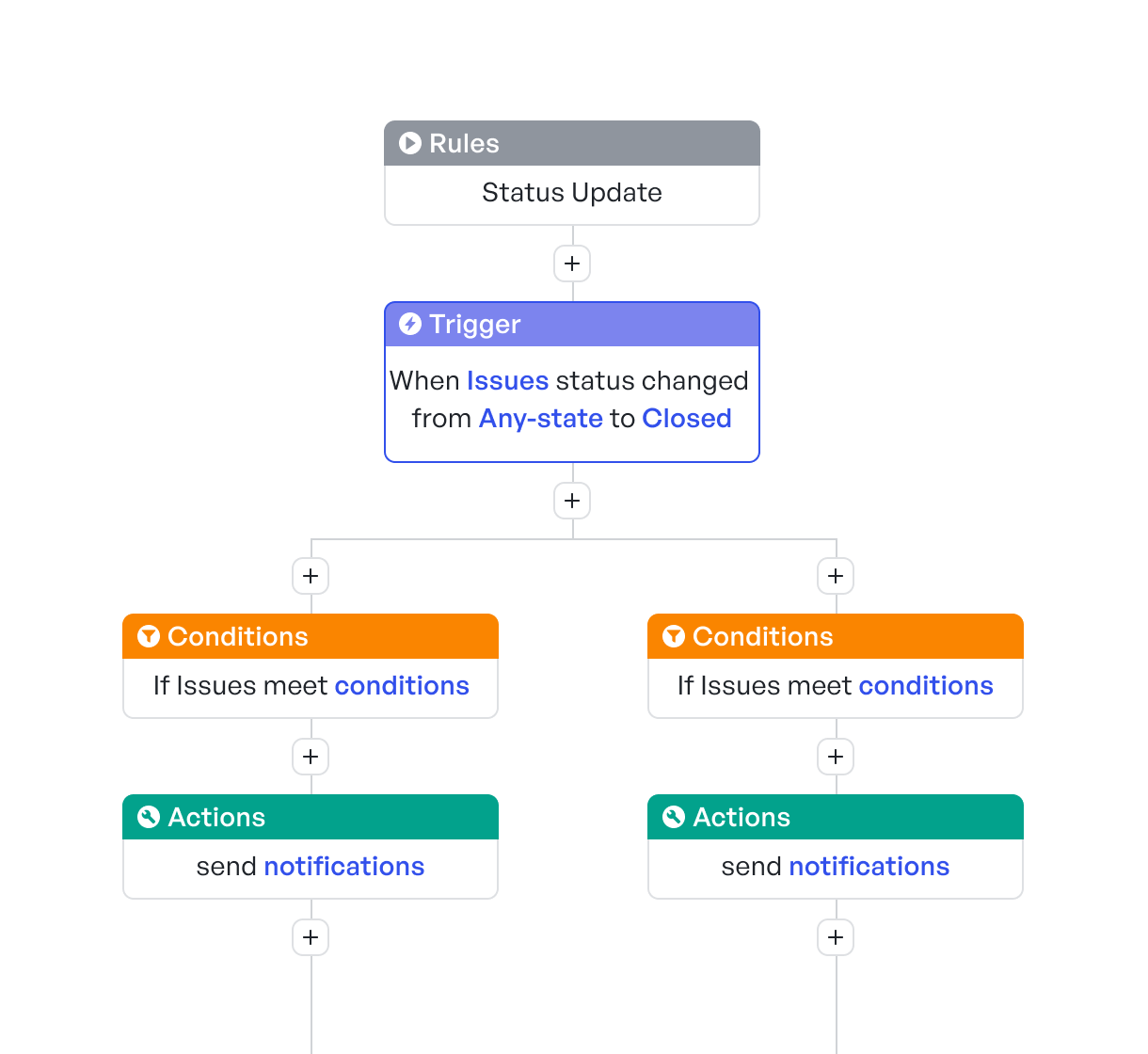 Meegle visual automation rule builder
Meegle visual automation rule builderStep 4: Incorporate multimedia elements
Text-only documentation limits retention. You can translate some sections into visual, multimodal formats that include demo recordings, UX animations, and embedded tool walkthroughs that mirror how users experience the product or process.
- Use Loom or Vidyard to embed 2–3 minute explainer videos.
- Add architecture diagrams via tools like Lucidchart or Figma embeds.
- Annotate screenshots to highlight edge cases or failure conditions.
- Layer tooltips, tabbed views, or collapsible sections for guided navigation.
- Create architecture diagrams using Whimsical or Miro.
You can pair major doc sections with a 5-second visual cue (diagram or UI state) that gives the reader instant orientation, especially in handoff-heavy roles like QA or onboarding.
Step 5: Encourage collaborative input
Build documentation processes that assume incompleteness by default. Treat the project document as a shared object that cross-functional teams can validate, correct, and evolve in parallel, just like code.
- Assign contributors at the doc level (writer, reviewer, validator). In Meegle, you can assign a specific contributor by configuring workflows and roles directly within work items. Teams are managed through a dedicated interface, allowing you to define custom roles and set visibility rules.
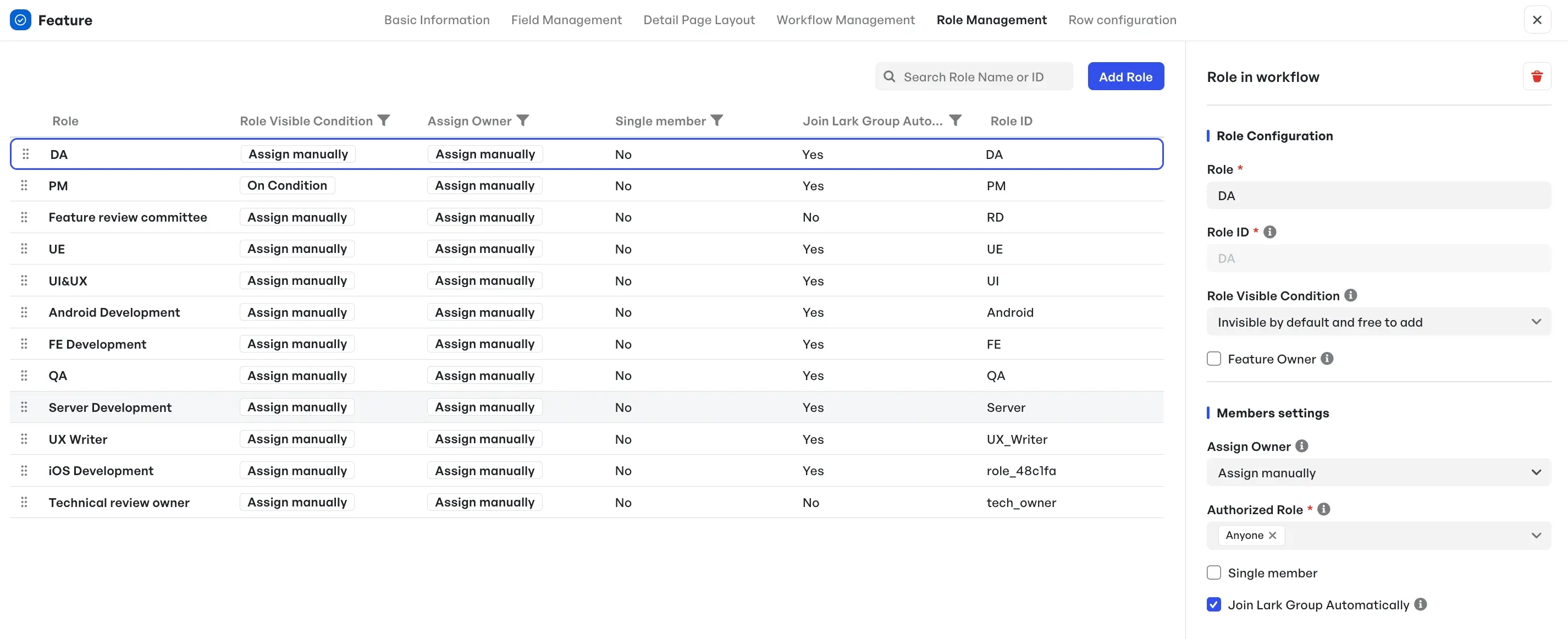 Role assignment management in Meegle
Role assignment management in Meegle- Enable inline comments, suggested edits, and change logs using tools like Lark, which integrates seamlessly with Meegle for collaborative editing
- Use collaborative protocols (e.g., RFC process, engineering proposals)
- Hold quarterly session reviews to resolve stale or ambiguous entries
This would help managers control versions, oversee shared authorship, and review cycles that mirror stages in the project’s development.
Step 6: Break documentation into modular sections
Decompose documentation into small, interlinked documents that represent a single project scope, such as a feature, use case, or sprint retrospective.
You can do this effectively by:
- Structuring docs with TOCs and anchored links
- Using consistent headers and IDs for linkable references
- Modularizing by outcomes (e.g., “Data Model v1” vs “Analytics Plan”)
- Linking to upstream/downstream dependencies (e.g., API specs, rollout docs)
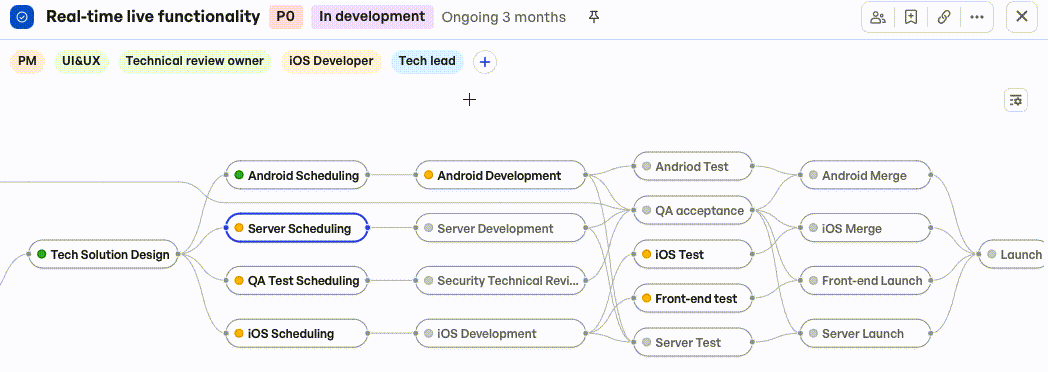 Meegle’s information symmetry between upstream/downstream task dependencies
Meegle’s information symmetry between upstream/downstream task dependenciesA modular system like Meegle’s node-driven project management workflow helps reduce update friction and supports traceability between design and delivery.
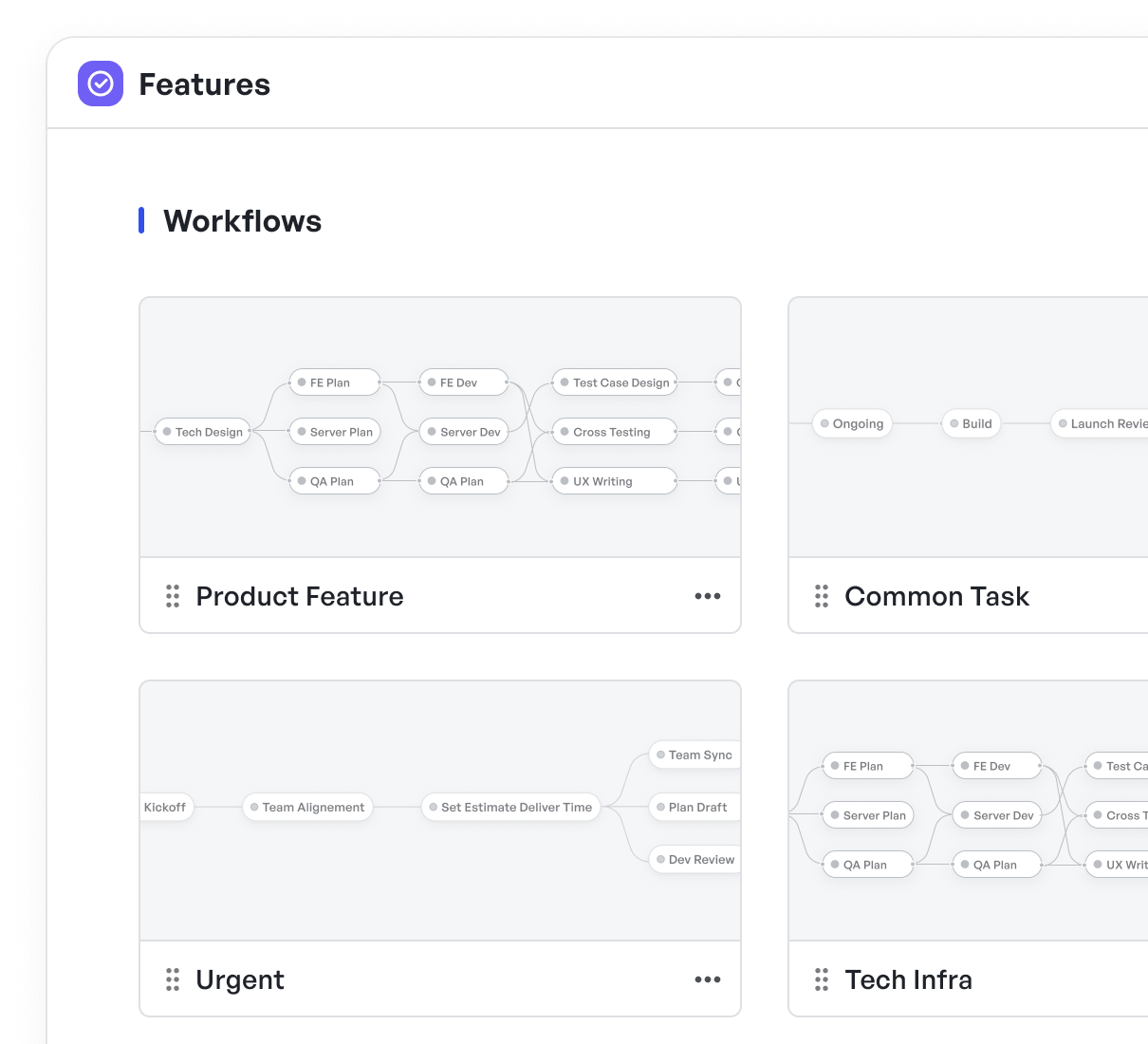 Custom visual node-driven workflow design in Meegle
Custom visual node-driven workflow design in MeegleStep 7: Automate repetitive documentation tasks
Reduce human error and time overhead by using automation to handle versioning, formatting, distribution, and recurring documentation workflows.
You can:
Auto-generate changelogs from GitHub commits using Meegle
Users can associate commit messages, branches, and pull requests with specific Meegle work items using predefined syntaxes.
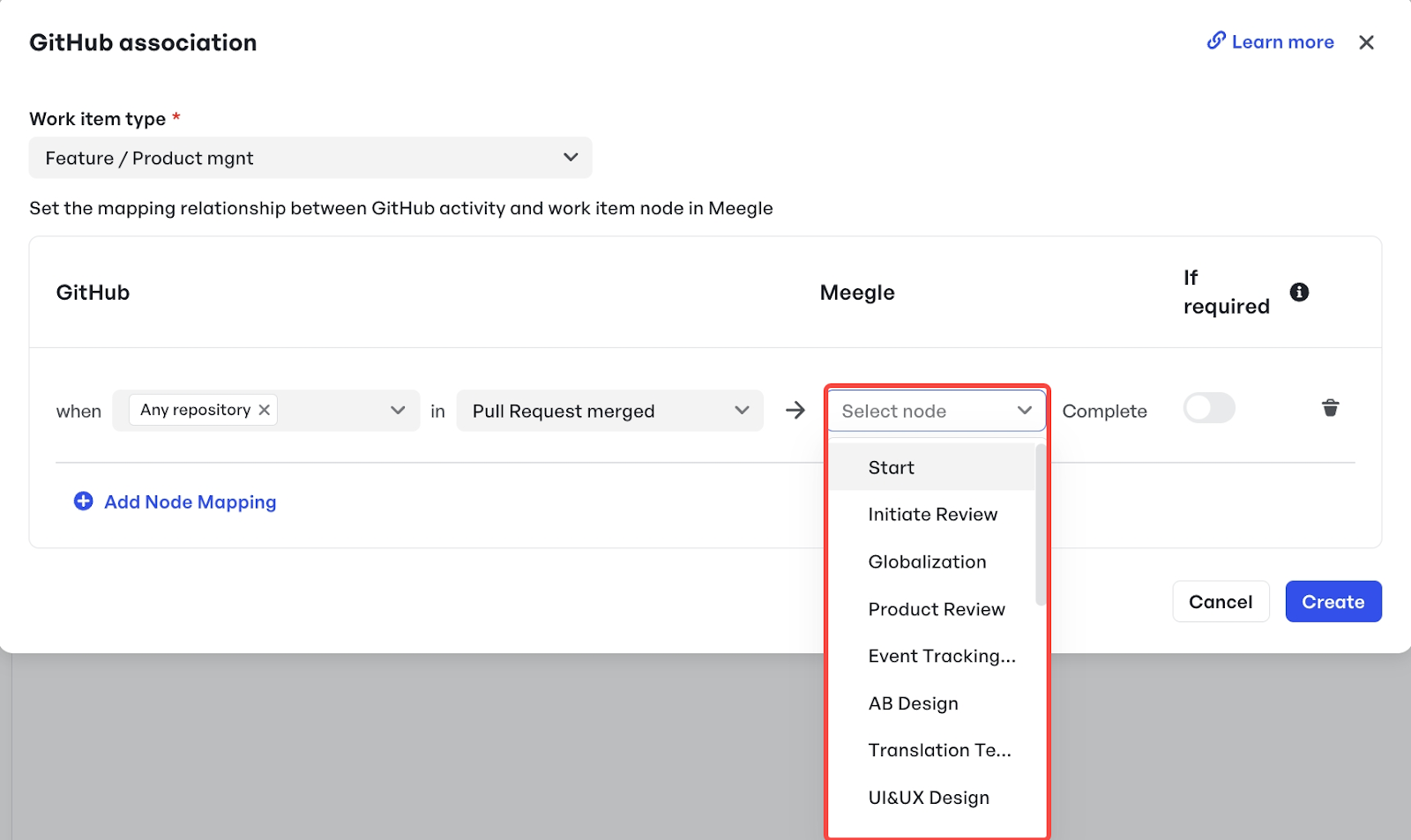 GitHub association in Meegle
GitHub association in MeegleWhen these GitHub events (like push or merge) occur, Meegle captures them via Webhooks and uses mapping rules to automatically update workflow nodes, reflecting changes across development and documentation processes.
This setup enables Meegle to track feature completions and issue resolutions directly from commit history, effectively compiling structured changelog entries tied to specific work items.
 GitHub-integrated changelog where commit and pull request events automatically update workflow node statuses in Meegle
GitHub-integrated changelog where commit and pull request events automatically update workflow node statuses in MeegleAuto-assign documentation review tasks
For documentation-intensive workflows, this involves automating task handoffs, initiating review stages, and flagging required compliance actions. This reduces the frequency of mistakes such as skipped approvals, version mismatches, or incorrectly stored documents.
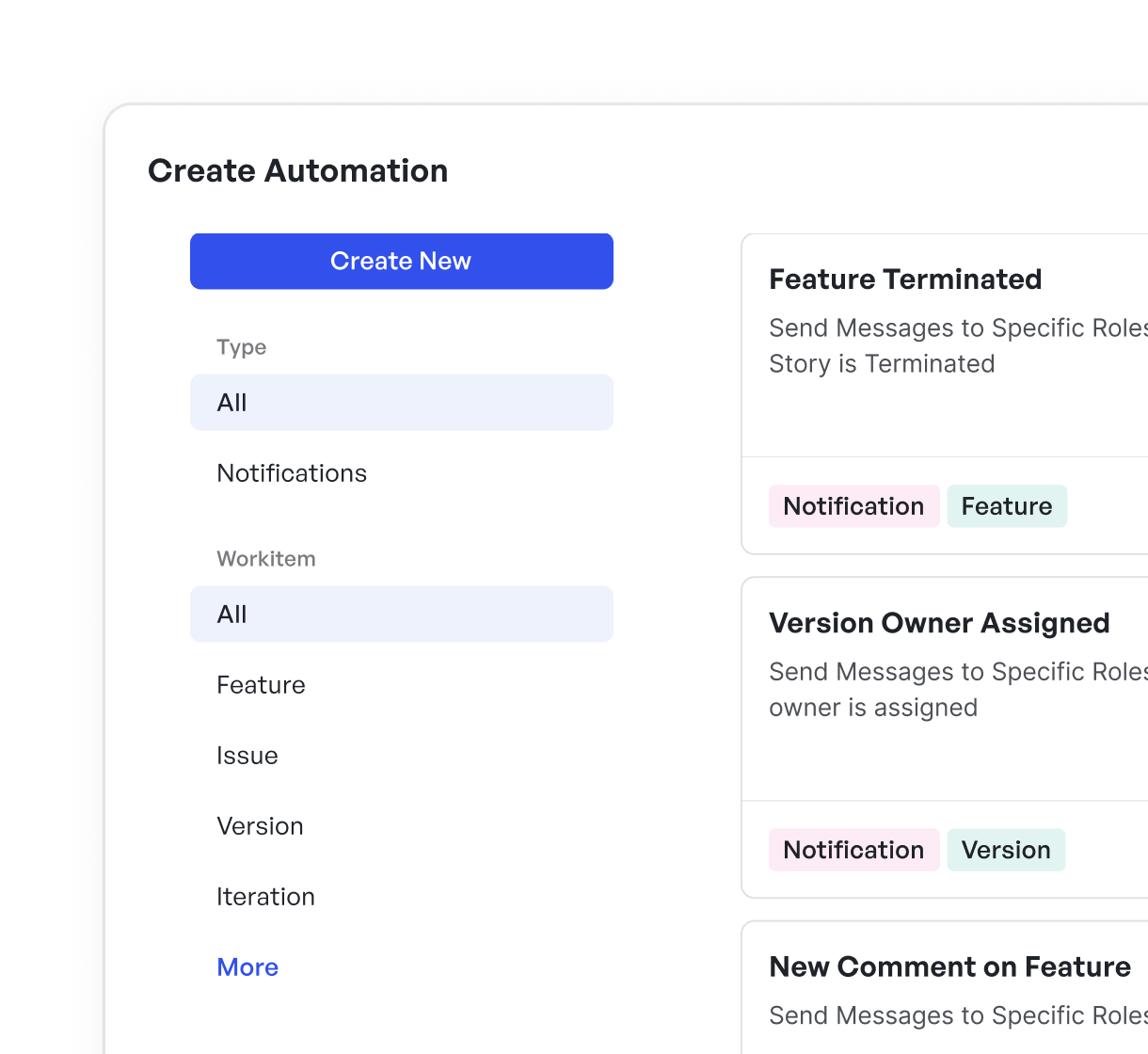 Auto-assigning version owners in Meegle
Auto-assigning version owners in MeegleStep 8: Regularly review, update, and archive documentation
In regulated industries, audit readiness depends on controlled documentation. Version logs and update histories act as legal safeguards during audits.
To do this, you can:
- Set review schedules based on doc type (monthly for specs, quarterly for policies)
- Mark ownership clearly on each doc
- Version old docs before editing, then archive with redirect links
Best practices for maintaining project documentation
Without a clear system for upkeep, even the best project records become stale, inconsistent, or invisible when they’re needed most.
Here are some practices to keep your documentation operationally valuable throughout the project lifecycle:
1. Stick to modular and scannable documents
Modular documents isolate concepts into manageable chunks (features, procedures, decisions), making them easier to update, reference, and assign ownership to. Avoid sprawling all-in-ones.
Use collapsible sections, anchored headers, and internal links so readers can scan or deep-dive as needed.
2. Use layered writing: Abstract → Summary → Details → Data Points
The best documentation applies layered disclosure, starting with a one-line intent, expanding into context, then offering deep detail or technical validation as needed. This supports readers at different levels of familiarity.
For example, you can create an API page that starts with a 2-line use case, followed by usage examples, then optional parameters, and edge-case behaviors.
3. Leverage visual elements to reduce text density
Use diagrams, decision trees, annotated workflows, and architecture visualizations to express interdependence or flow, especially across technical and business boundaries.
4. Follow the F-pattern reading principle
Users scan in an “F” shape, across the top, then down the left margin with occasional horizontal sweeps. Place critical actions, statuses, and summaries in these zones. Avoid burying calls to action or definitions in the middle of dense paragraphs.
A good design hack would be to use bolding, inline lists, and table summaries in key sections to avoid skimming fatigue.
5. Keep tabs on version control
Use a version control system that tracks authorship, approval status, and document lineage. Maintain logs of what changed, when, and why, especially in regulated or client-facing projects.
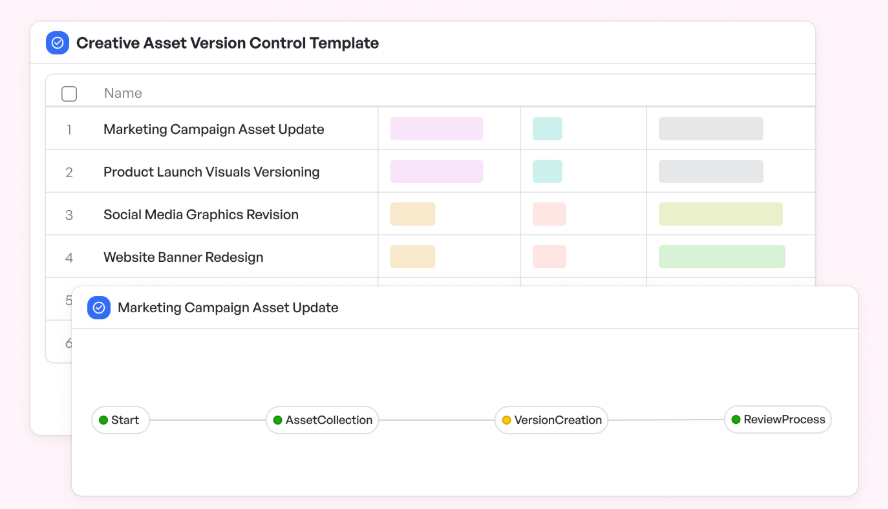 Meegle version control template
Meegle version control template6. Conduct periodic relevance checks
Set quarterly reviews to prune or update docs, especially if tied to product features, vendor contracts, or compliance policy management. Use lifecycle alerts or doc dashboards to flag content older than X days without updates.
7. Integrate documentation into workflows
Link document updates to key milestones like code freeze, sprint demo, UAT, or deployment. This ensures relevance and reduces last-minute content gaps.
Meegle auto-prompts updates to task deadlines, briefs, risk logs, and reports during workflow transition stages.
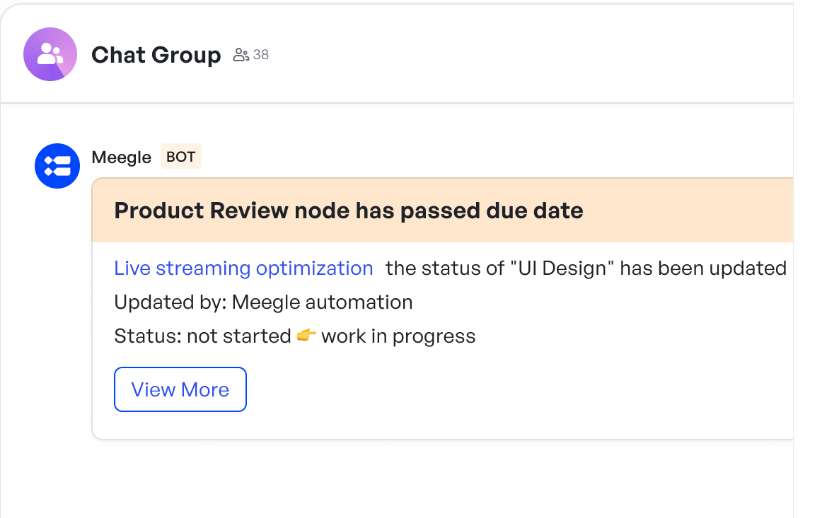 Meegle prompting an automatic update to task status
Meegle prompting an automatic update to task status8. Reduce cognitive load on teams
Documentation should be intuitive to complete. Use checklists, trackers, and pre-filled fields to reduce resistance and eliminate guesswork. Show progress through indicators or visual guides.
How Meegle can help you create project documentation
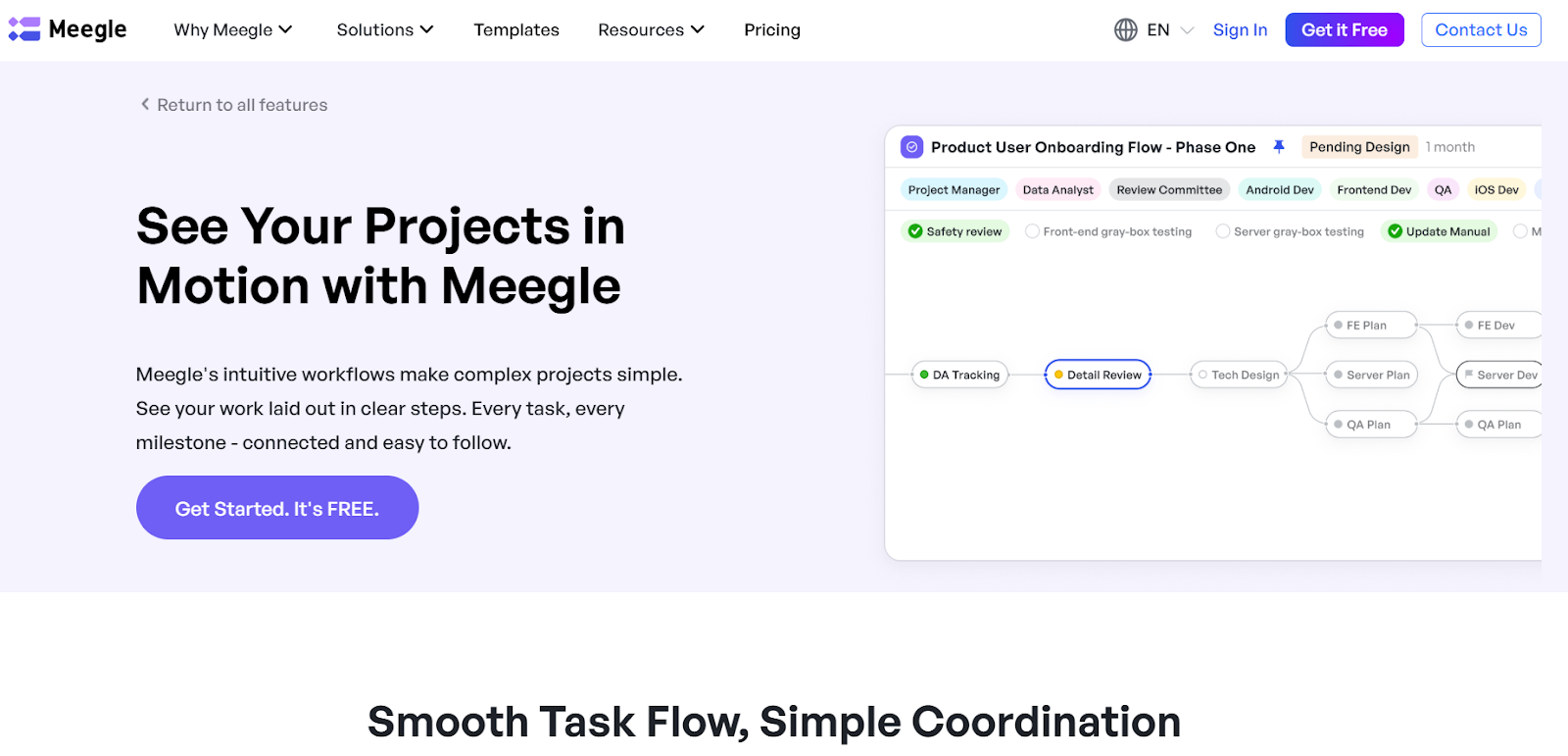 Meegle project management software
Meegle project management softwareMeegle is a project management tool that helps structure and manage project details, requirements, and progress updates in real time.
Whether you're working with PRDs, design briefs, review notes, or status reports, Meegle makes documentation a living part of the workflow, not a separate task.
With its visual workflows and structured templates, teams can ensure documentation remains clear, consistent, and accessible to all stakeholders.
Here’s how Meegle supports the creation and maintenance of effective project management via documentation:
Streamlining collaboration and updates
Annotation and commenting tools for review cycles
Meegle offers robust in-context commenting features that enable team members to discuss tasks directly within the project's workflow.
This functionality ensures that feedback is centralized, reducing the need for scattered email threads or external communication tools.
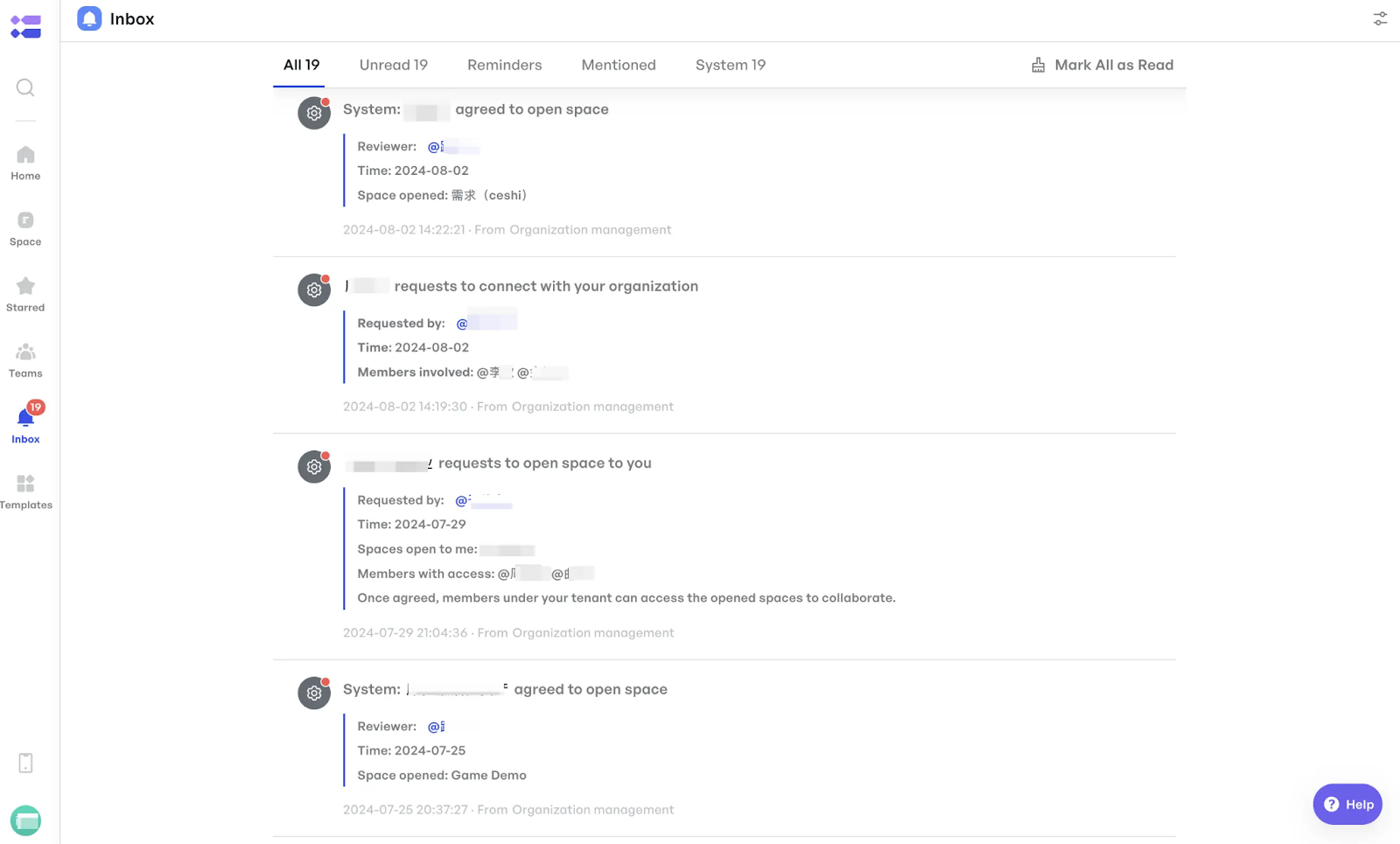 Meegle central inbox function
Meegle central inbox functionVersion control and edit tracking for transparency
Meegle brings version control to documentation as a core part of its DevOps-native project management ecosystem.
- Work item–based version control: In Meegle, documentation can be associated with specific “version” work items, each representing a release or milestone. These work items are tied to source branches, development stages, and repository configurations. This means that technical documentation, such as system architecture notes, deployment protocols, or data schemas, are directly linked to the exact state of a versioned release.
- Version lock and approval workflows: Once a version is moved to a "sealed" or "blocked" state, Meegle enforces restrictions such as disallowing new online orders or unreviewed documentation changes. This locks the technical documentation to the state it was in at release, disallowing any silent edits post-deployment.
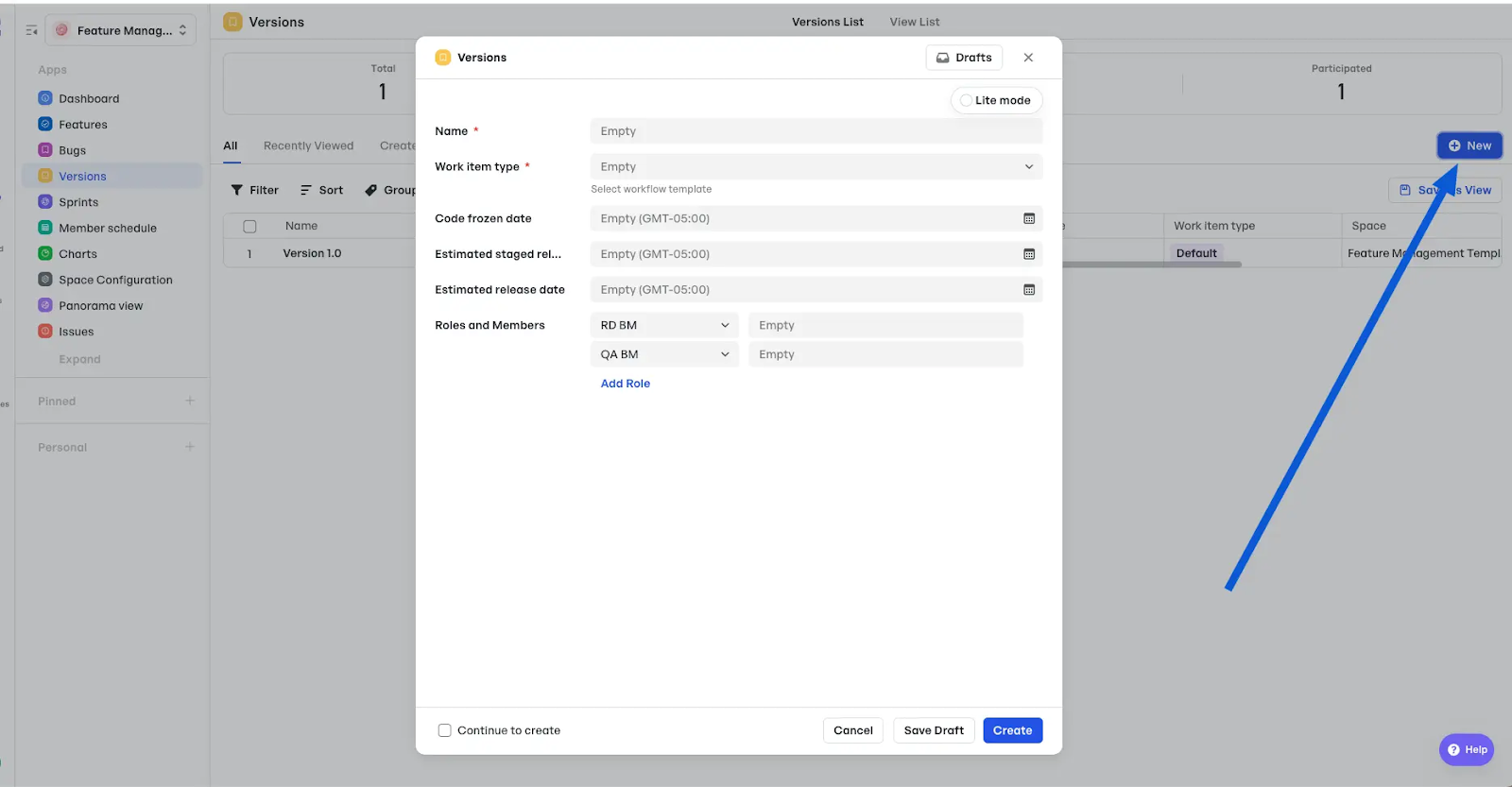 Version update clause on Meegle
Version update clause on Meegle- Pipeline-linked documentation lifecycle: Because Meegle integrates documentation within its CI/CD pipeline configurations, documentation updates can be set to trigger or be gated by pipeline stages. For example, run self-tests only after technical documentation is reviewed and approved, or mark deployment complete only once the environment setup guides are linked to the version task.
Utilizing pre-defined templates
Meegle enhances project documentation by offering a suite of customizable, pre-defined templates tailored to various industries and project types.
These templates are designed to align with industry standards while providing the flexibility needed to adapt to specific project requirements.
Key features of Meegle templates
- Custom-made to fit: Meegle's does provide fit-to-go templates that can still be tailored to suit the unique needs of different projects, whether in software development, marketing, research, or manufacturing. This adaptability ensures that teams can maintain compliance with industry standards while addressing specific project nuances.
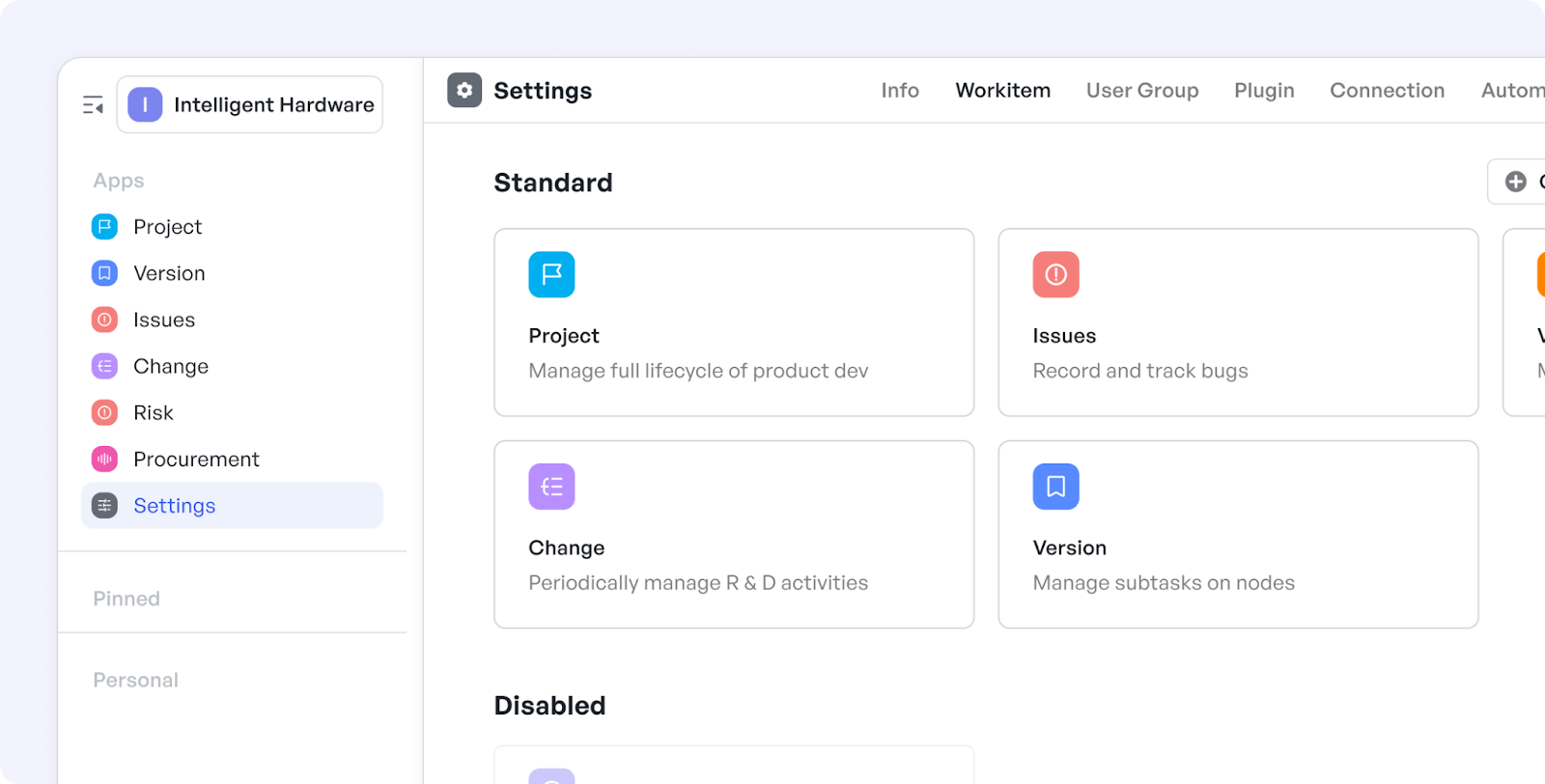 Meegle manufacturing project template
Meegle manufacturing project template- Built-in best-practice frameworks: Each template incorporates established best practices, allowing teams to focus on the project rather than formatting. This feature streamlines the documentation process and promotes consistency across projects.
Automating documentation processes
Meegle enhances the accuracy and efficiency of project documentation by applying automation across processes through:
Auto-filling fields with real-time project data
Meegle's automation capabilities allow for the dynamic population of document fields based on live project data. For instance, when a task progresses to a new stage, Meegle can automatically update related documents with current information such as task status, responsible team members, and deadlines.
Automating the generation of status reports
Using predefined triggers and conditions, Meegle can automatically generate and distribute status reports at specified intervals or project milestones. These reports also come with flow diagrams to help visually interpret workflow efficiency of the task at hand.
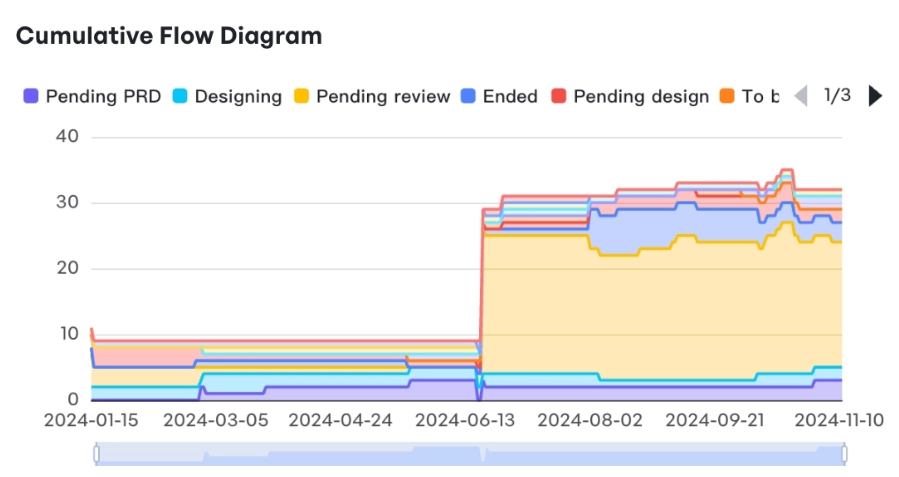 Task status flowchart for clearer project timeline control in Meegle
Task status flowchart for clearer project timeline control in MeegleEvery company has documentation, but can’t trust it when it matters. When it's time for an audit, team rotation, or timeline shifts, having disconnected updates can turn your processes into operational risk.
Meegle gives you version-aware, workflow-tied documentation built directly into the execution layer so your project records are complete and reliable under pressure.
Build your workflow today!
FAQ
What does project documentation include?
Project documentation includes all formal records tied to a project’s lifecycle, such as requirements, technical specs, timelines, meeting notes, risk logs, QA plans, and deployment records designed to capture decisions, responsibilities, and performance data in real time.
What documentation is required for a project?
Required documentation typically includes a project charter, scope statement, work breakdown structure (WBS), budget, risk register, project plan, and status reports. Depending on the industry, technical documentation, compliance records, and quality assurance plans may also be mandatory for delivery or audit.
What are the stages of project documentation?
Documentation evolves through five stages:
- Initiation (charters, stakeholder lists)
- Planning (requirements, schedules)
- Execution (task briefs, status updates)
- Monitoring (reports, change logs)
- Closure (final reports, post-mortems, archival)
What is an example of documentation?
A software project’s functional specification document is a key example. It outlines system behavior, user interactions, constraints, and success criteria used by engineering, QA, and product teams to guide development and validate deliverables against user requirements.
The world’s #1 visualized project management tool
Powered by the next gen visual workflow engineRead More
Check All BlogsStart creating impactful work today