Sparse Checkout Setup Guide
Achieve project success with the Sparse Checkout Setup Guide today!
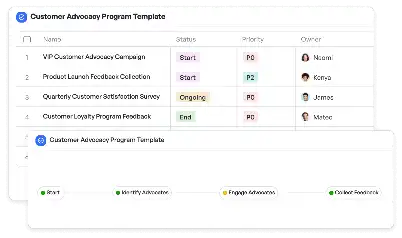
What is Sparse Checkout Setup Guide?
Sparse Checkout Setup Guide is a specialized approach in version control systems, particularly Git, that allows users to check out only specific parts of a repository instead of the entire codebase. This is especially useful for large-scale projects where downloading the entire repository can be time-consuming and resource-intensive. By using Sparse Checkout, developers can focus on the files and directories relevant to their tasks, reducing clutter and improving workflow efficiency. For instance, in a monorepo setup, where multiple projects are stored in a single repository, Sparse Checkout enables teams to isolate and work on their specific project areas without interference. This guide provides a step-by-step process to implement Sparse Checkout effectively, ensuring seamless integration into your development pipeline.
Try this template now
Who is this Sparse Checkout Setup Guide Template for?
The Sparse Checkout Setup Guide is designed for software developers, DevOps engineers, and project managers who work with large repositories or monorepos. Typical roles include backend developers focusing on specific APIs, frontend developers working on UI components, and QA engineers testing isolated modules. It is also beneficial for teams managing microservices architectures, where each service resides in a separate directory within a shared repository. Additionally, organizations adopting Continuous Integration/Continuous Deployment (CI/CD) pipelines can leverage Sparse Checkout to streamline their build and deployment processes by fetching only the necessary files. This guide is tailored to meet the needs of both individual contributors and collaborative teams aiming to optimize their version control practices.
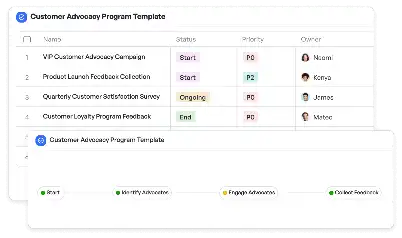
Try this template now
Why use this Sparse Checkout Setup Guide?
Sparse Checkout addresses several pain points in modern software development. For instance, in large repositories, downloading the entire codebase can lead to storage issues and slow performance. Sparse Checkout solves this by allowing selective file retrieval, saving disk space and bandwidth. Another common challenge is navigating through irrelevant files and directories, which can be overwhelming and error-prone. By focusing only on the required files, Sparse Checkout minimizes distractions and reduces the risk of accidental changes. Furthermore, in collaborative environments, Sparse Checkout ensures that team members can work independently on their respective modules without affecting others. This guide not only simplifies the setup process but also provides best practices to maximize the benefits of Sparse Checkout in real-world scenarios.
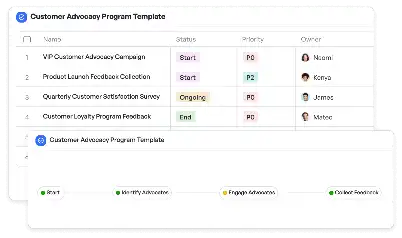
Try this template now
Get Started with the Sparse Checkout Setup Guide
Follow these simple steps to get started with Meegle templates:
1. Click 'Get this Free Template Now' to sign up for Meegle.
2. After signing up, you will be redirected to the Sparse Checkout Setup Guide. Click 'Use this Template' to create a version of this template in your workspace.
3. Customize the workflow and fields of the template to suit your specific needs.
4. Start using the template and experience the full potential of Meegle!
Try this template now
Free forever for teams up to 20!
The world’s #1 visualized project management tool
Powered by the next gen visual workflow engine




